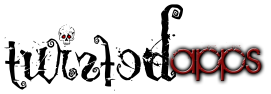Version 2.0
Version 2.0
- NOTE: Please remove the old version and reboot before installing this version, thank you. Make sure you have set to Scroll before install a new version.
- New UI
- Directory options via Long Click
- Wallpaper History
- And much more…
There are a few different options and they all do something a little different. There are 9 set options available. The 9 options include:
- Crop Exact
- Crop Landscape
- Crop Portrait
- Crop Scale
- Exact
- Scale
- Stretch Landscape
- Stretch Portrait
- Solid Color
- Set SG3 Lockscreen
All of which can be set with:
- Scroll – This option keeps your default “Home App” wallpaper dimension configuration. If you “Home app” allows for scrolling then your wallpaper will scroll.
- No Scroll – This option will stop your wallpaper from scrolling, note not compatible with all “Home apps”.
Save will save with all the same options, but will not set the wallpaper. Instead your auto-resized image will be saved in the WallpaperWizardrii(*) directory; which you can set with another app if you have issues setting with WW.
(*) /mnt/sdcard/WallpaperWizardrii
- Crop Exact:
- will crop the image with horizontal and vertical control of the crop. The image will be displayed the same as it would being displayed within the app. IE image is not scaled to fill up the display.
- Crop Landscape:
- will crop the image with proportional landscape. The image will be scaled up to fit the displayed as Android’s default.
- Crop Portrait:
- will crop the image with proportional portrait. The image will be scaled up to fit the displayed with a background color to the left and right of the image.
- Crop Scale:
- will crop the image with horizontal and vertical control of the crop. The image will be scaled up to best fit the displayed. Image crop selection Portrait will scale up portrait, and Landscape will scale up landscape.
- Exact:
- will set the image as seen within WW. This means however you adjust the image in size via the Scroll bar will determine the Wallpaper look. Please note the scroll bar will only appear once you have selected this option.
- Scale:
- will expand or shrink any image to fit best within the display. Portrait images are measured by height and Landscape images are measured by width. If the image cannot scale to the exact dimensions of your display their might be some boarders around your image.
- Stretch:
- (Landscape or Portrait) will expand or shrink any image to fit exactly in the display. No boarders will be shown and image my not scale proportionately. IE why it’s called stretch.
- Solid Color:
- This will set only the background color as it was selected from the main window.
The standard version of WW has these other options:
- Wallpaper History – If the option is turned on it will save the wallpaper history, and all of the options selected.
- Share or Save – This option will:
- Resize/scale the image (Save or Share)
- Save or share the image as wallpaper given the current “Home App” dimension
- Force the image to one of these sizes: 65×65; 96×96; 150×150; 180×180
NOTE: WW cannot take small images and make them larger without it being pixalated. Depixalated algorithms are not implemented.
NOTE: If you have any issues you can always rollback to an earlier release that worked for you by: Menu->Preference->Rollback and download that version and install it.
Key Word Search:
Crop Wallpaper; Set Wallpaper; Resize Wallpaper; Crop portrait; Crop landscape; Set Wallpaper portrait; Set Wallpaper landscape; Set Overall Wallpaper; Set Overall Image; Set Image as Wallpaper; Set as wallpaper; Set image as wallpaper; wallpaper settings; greyscale image; Auto resize wallpaper; Flip image; stretch image; mirror image; save wallpaper; resize image; share wallpaper; invert image; Histogram Equalization, Binary Image, Gamma Correction, Saturation, Binarize
NOTE: Twisted Apps LLC does not claim any rights to any images displayed within the WW screen shots and all Copyrights belong to the perspective owners.