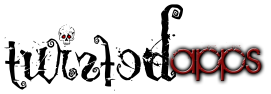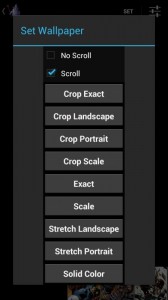- Please e-mail if you have any issues: twistedapps@twistedapps.org
- This is one example on setting wallpaper using WW
- Open WW
- Select an image you want to set as wallpaper
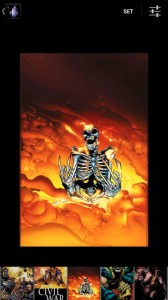
- Long press the image you want to set as wallpaper
- A dialog will appear; select “Set”
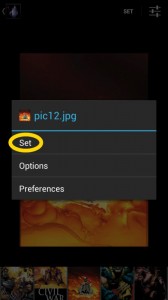
- A new dialog will appear showing wallpaper set options; “Crop Exact, Exact, Scale, etc…”
- Select “Scale” – one example of setting a wallpaper type
- (First) Check Scroll: Standard option with all Home apps. Which will allow for the default behavior with your home apps wallpaper settings. Normally this is scroll.
- *Second) Scale: (Upon selection your image will start to be set as wallpaper)
- will expand or shrink any image to fit best within the display. Portrait images are measured by height and Landscape images are measured by width. If the image cannot scale to the exact dimensions of your display their might be some boarders around your image.
- A progress dialog will appear indicating the wallpaper is being set
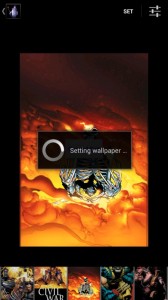
- Once the wallpaper is set WW will close showing the home screen