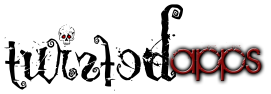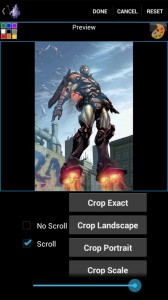- Please e-mail if you have any issues: twistedapps@twistedapps.org
- This is one example on setting wallpaper using WW
- Open WW
- Select an image you want to set as wallpaper
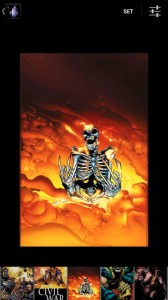
- Select “Set” then “Preview” at the top of the activity.
- A new activity will be shown
- A new activity will appear showing: a preview pane; wallpaper set options; background color button; and processing options button.
- Select “Scale” – one example of setting a wallpaper type
- (First) Check Scroll: Standard option with all Home apps. Which will allow for the default behavior with your home apps wallpaper settings. Normally this is scroll.
- (Second) Scale: (Upon selection your image will be shown in the preview pain and you MUST select DONE to set the wallpaper)
- will expand or shrink any image to fit best within the display. Portrait images are measured by height and Landscape images are measured by width. If the image cannot scale to the exact dimensions of your display their might be some boarders around your image. In the example above these boarders are show as black unless you check them with the background button in the upper left hand corner.
- A progress dialog will appear indicating the wallpaper is being set
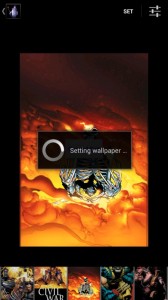
- Once the wallpaper is set WW will close showing the home screen